Sage today unveiled a new tool aimed at users new to the world of Sage Intelligence financial reporting. By enrolling in their free five-week video series you’ll receive a weekly video email which focusses on these Sage Intelligence Reporting topics:
Week 1: How Intelligence Reporting can revolutionize the way you run your business
Week 2: Income Statement: Measure your business’s success
Week 3: Balance Sheet: Learn how to tip the scales in your favour
Week 4: Cash Flow report: Make sure you track the lifeblood of your business
Week 5: More business reporting and time-saving tips with Intelligence Reporting
This is a new offering from Sage and they are considering additional video series.
What are some Sage Intelligence topics you might be interested in?
Enroll in the Sage Intelligence Sally Series videos here .



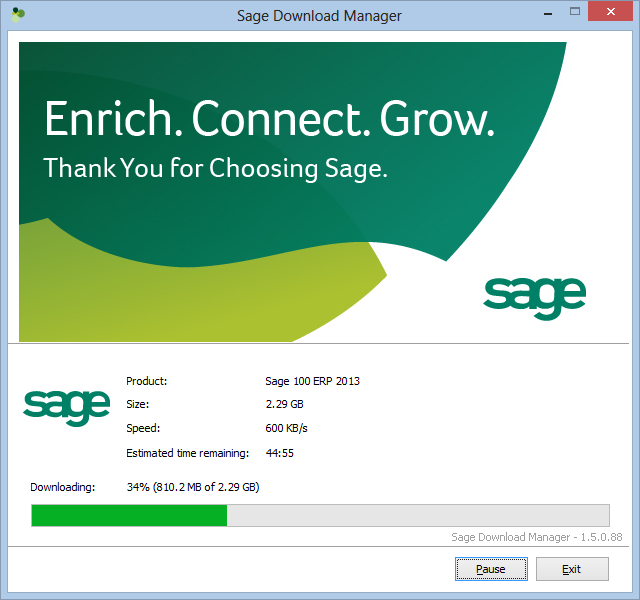
You must be logged in to post a comment.