It’s time to file you 1099-NEC forms and suddenly you notice that one or more vendors have inaccurate totals. What’s the fastest way to edit those amounts in Sage 100?
Within the system you can edit 1099 amounts. However, before doing so please consult with your tax or accounting advisor to ensure that the changes you are about to make are warranted.
Starting in 2020 a new 1099 form – 1099-NEC – replaces the prior 1099-MISC for reporting most non-employee information. Please refer to Sage KB 103480 for information on ensuring your Sage 100 system is able to process for 1099-NEC forms.
The ability to record 1099 NEC was released on Sage 100 Versions 2020.0, 2019.3, 2018.9. This utility only provided the code to update to the correct 1099 NEC boxes and use the utility to move the 1099 MISC values already recorded for year 2020 from 1099-MISC to 1099-NEC as needed.
Note: If you need to print the 1099 NEC and not just record, you will need to be on version 2018.10, 2019.4, or 2020.1. If you are on Sage 100 2020, do NOT confuse version 6.20.1.0 (2020 with Product Update 1) with 6.20.0.1 (2020 with NO Product Updates). You must install Product Update 1 for version 2020 so it is 6.20.1.0.
How To Change 1099 Totals in Sage 100
Editing 1099 amounts in Sage 100 is a two-step process. First, allow the access to perform this task by modifying the tole security as shown below. Once you’ve modified role security, go to vendor maintenance and make the changes.
You should make a backup before making any changes. There is no undo function. There is no audit-trail to show what changes have been made. Make certain that you really want to make these changes.
Open Modules, Library Master, Main, Role Maintenance
- Select Role
- Click Module Options tab
- Double click Accounts Payable
- Select Allow 1099 Payment History Data to be Maintained in Vendor Maintenance
- Click Accept and close Role Maintenance
- Edit 1099 History in Vendor Maintenance
Note: you may want to make a back-up before editing any amounts as there will not be an audit trail of amounts changed.
Open Modules, Accounts Payable, Main, Vendor Maintenance
- Select Vendor No.
- Click on Additional tab
- Click on 1099 History
- Verify 1099 Form Type and Year are correct.
- Edit applicable amounts
- Click Ok
If you withheld taxes on behalf of a vendor you would do the steps above to edit 1099 history and then enter applicable tax amount withheld as well as any other applicable fields (i.e. state income, state tax ID) in the applicable fields.
For more information please review Sage KB #56464






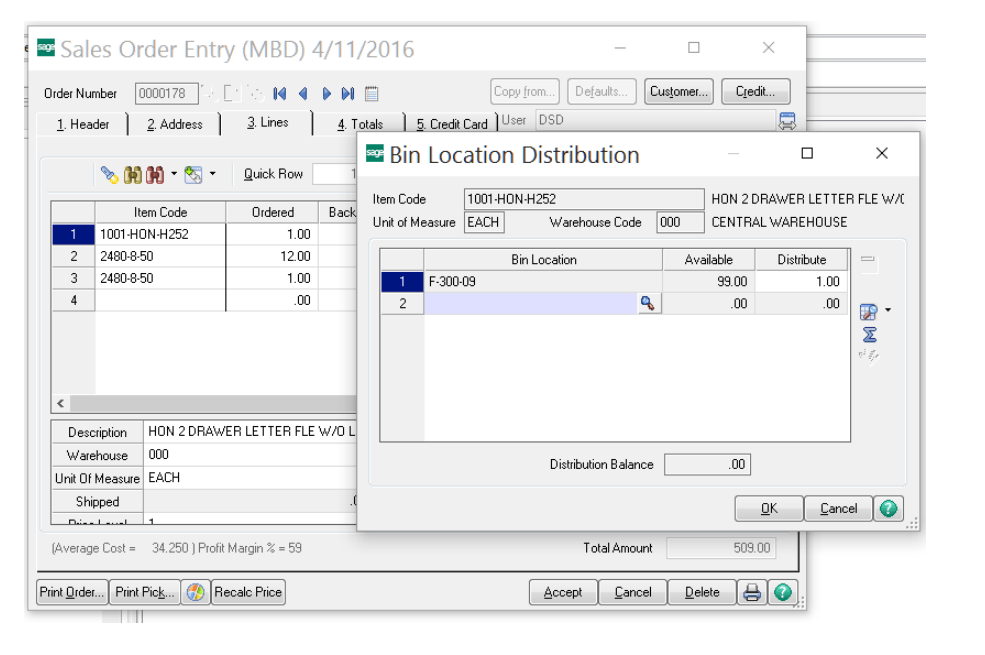
You must be logged in to post a comment.