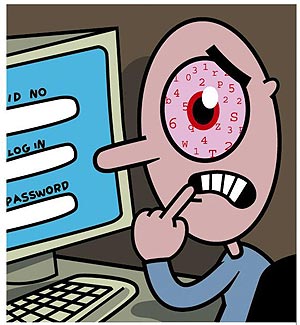
Today I had a client who lost both the MANAGER and SYSTEM passwords for their Verifone PC Charge credit card processing. This is the server software that integrates to MAS 90 and MAS 200 and provides credit card processing.
OBSERVATION: In many cases a better credit card processing solution is Sage Payment Solutions. Clients have found the rates are competitive. But what many people don’t realize (and it’s a BIG bonus) is that if you use Sage’s Payment Solutions you can also implement the embedded credit card processing as opposed to having to load and maintain a separate PC Charge system (My contact at Sage Payment is Rob Ullman – rullmann@sagepayments.com).
However this post is about recovering a lost PC Charge password – so here’s how. Unfortunately it requires a call to Verifone ((877) 659-8981 ) and using one of your support cases.
TIP: I strongly recommend that you subscribe to the VERIFONE support plan (cost of $139 per year) or you must first call into Sage technical support (which unless your issue is a connection to MAS problem will be a complete waste of time in my experience). All that Sage will do is spend an hour troubleshooting followed by another hour trying to figure out who to call at Verifone. Skip this time wasting effort in frustration and just pay VERIFONE the $139 and then you can call direct and skip the cumbersome middleman. Obviously if you have a problem connecting Sage MAS to PC Charge then start with Sage first — however if your issue is with PC Charge (setup of new merchants, connectivity, cryptic PC Charge messages) then skip Sage and subscribe to VERIFONE.
Within PC Charge two main password types control functionality as follows:
SYSTEM – Allows you to add/change users (including password changes)
MANAGER – Provides access to cashier functions.
These are the two basic accounts. Naturally you may have other accounts that you’ve created on your PC Charge setup.
Here’s The Procedure For Retrieving a Lost PC Charge Password
Verifone sends you a security.pcc file with a special password. This file is tied to your PC Charge serial number so don’t get any ideas that you’ll be unlocking other PC Charge systems with it. If it’s running, shut down PC Charge. Copy and drop the file into the ACTIVE -CHARGE folder on your server.
Verifone emails you a password. Enter in the special password (it’s on the email header and in the email body) once to get access to the CASHIER area. From there you can unlock and change passwords (TIP: if you don’t know the password for the MANAGER — which you probably don’t — just double click the MANAGER name and PC Charge displays a dialog box that contains a blanked out password. It’s going to look filled in but type over it and give it a new password).
General PC Charge Password Rules:
At least 7 characters
One cap
One special
One number
You’ll be prompted every 90 days for a new password – have client write down…..